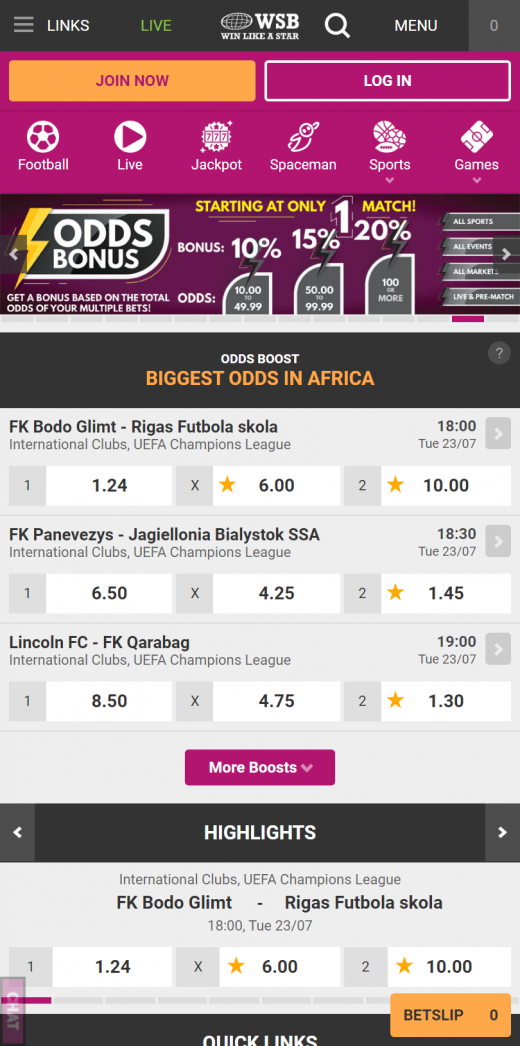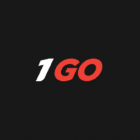Does WSBetting have a downloadable app?
There is a downloadable android app that you can get from the betting site as an apk file. The downside of this app is that the installation process is tricky. It requires you to change your settings and the apk also needs frequent updates. On the other hand, iOS players are not in luck because there is no native iOS app at the moment. Regardless, the web app is great because both iOS and android players can use it.
How to install the Android App
- Go to the Worldstarbet Uganda website and find the mobile app page.
- Register for a Worldstarbet account if you haven’t done so already.
- Download the App: Navigate to the “Download App” link in the footer and download the installation file. (2,7 MB)
- Choose a Version: Select the version compatible with your device. Options range from Android 5 to 8 and higher, though we recommend using at least Android 12.
- Enable Unknown Sources: For devices running Android Oreo or higher, this setting is managed as an app permission. You will be prompted to allow installation from unknown sources each time you try to install an app not from the Play Store.
For older versions, go to Settings > Security and enable the Unknown Sources option.
Note: Re-disable Unknown Sources: For security reasons, you can disable the “Unknown Sources” setting again after the installation is complete.
The web App
It is very easy to use because you do not have to download any app. It is completely independent of app stores. Instead of downloading an app, you can access every service by WSBetting by simply visiting the mobile website from your handheld device. However, you do need to have a HTML5 browser on your device to access the mobile website. An example of such a browser is Chrome for android and Safari for iOS devices.
Furthermore, you can install a shortcut for the mobile website on the home screen of your mobile device. If you are using an android device, follow the procedure below to install the WSBetting mobile website to your home screen.
Via Chrome:
- Visit WSBetting.com via Chrome
- Click on the three dots or lines on the upper right corner of the screen (menu icon)
- Name the shortcut and close the browser (the shortcut will automatically appear on your home screen
Via Safari
- Visit WSBetting via Safari (the only compatible iOS browser)
- Tap on “Go” then the share icon below the page
- Select “add to home screen”
- Name the shortcut
- Verify the website’s link and icon and then click on “add”
- The browser will close itself automatically as the shortcut is added to your home screen