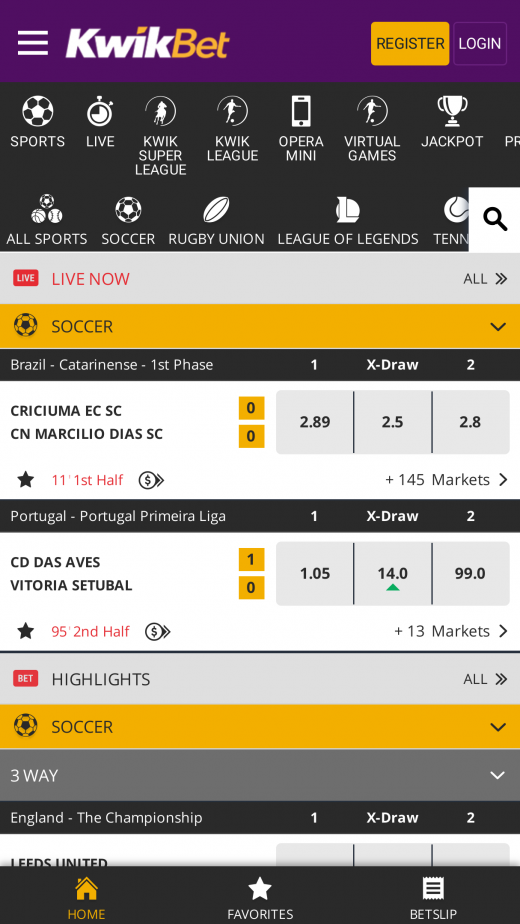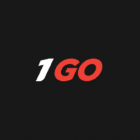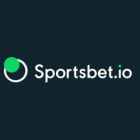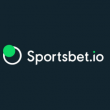Android installation guide:
- Allow app installation from external sources: Navigate to Settings > Security > Enable “Unknown sources” > Confirm with OK.
- Press the “Download Application” link provided and confirm by selecting “OK”.
- After download completion, access your notification bar and tap on the APK file.
- Select “Install” and give the device a moment to complete the app installation process.
- For added protection, you can revert the “Unknown sources” setting to the disabled status within your settings after the installation is finished.
Installing The Browser-Based App To Your iOS And Android Devices
To ensure you can access the Kwikbet browser-based app from your iOS or Android device, here are the guidelines to help you install it on your device
For iOS
- Open the Safari web browser and visit “www.kwikbet.co.ke.”
- Scroll to the bottom of the page and select the share option.
- Click the “Add to Home Screen” button, then name the shortcut and verify the link and icon.
- Once that’s done, click on the “Add” option, after which the shortcut will automatically be added to your home screen.
For Android
- Open the Chrom browser and search “www.kwikbet.co.ke.”
- With the page open, head to the top right and click on the menu icon (the three dots).
- Select the “Add to Home Screen” option and name the shortcut.
- Once you’ve named the shortcut, the Chrome browser will automatically add the shortcut to your home page.
The Kwikbet browser-based app has proved more reliable and safe than apps downloaded from independent app stores.