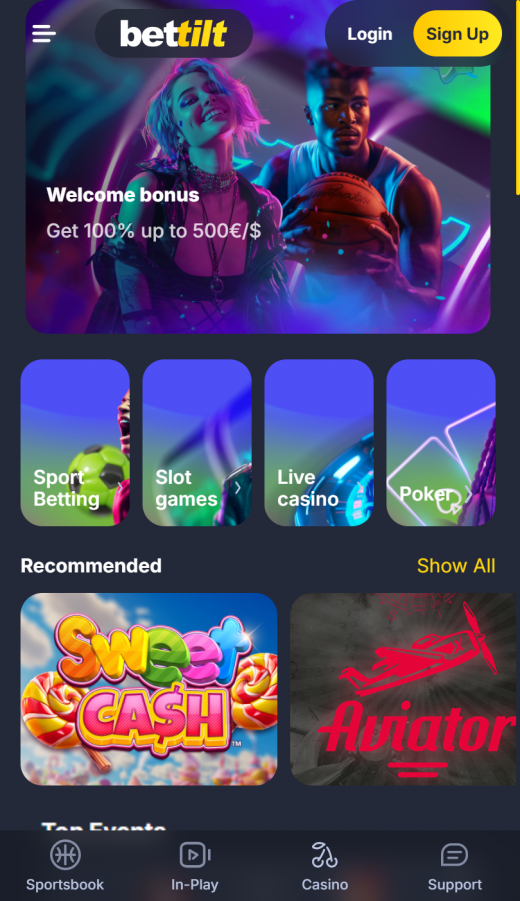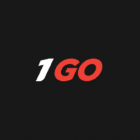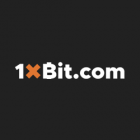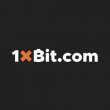These steps allow you to create a shortcut or install the web app on your device’s home screen or start menu, providing quick and easy access to the site. Nothing else happens when you click on the icons in Bettilts Footer. Our recommendation is the other way around. Install bettilt, Register and Play and not Register, Install & Play.
For Android Devices (Using Chrome):
- Go to Bettilt by clicking “Play Mobile” below
- Open the Browser Menu: Tap the three-dot icon in the top-right corner to access the menu.
- Choose “Add to Home Screen”: Select this option from the menu.
- Confirm by Tapping “Add” or “Install”: This will create a shortcut on your home screen.
- The Shortcut is Ready: You can now access the site quickly from your home screen.
For iOS (Apple) Devices (Using Safari):
- Go to Bettilt by clicking “Play Mobile” below
- Access the Web App: Visit the site using Safari and tap the button to open the web app.
- Tap the Share Icon: Locate the Share icon (a square with an upward-pointing arrow) in the browser’s toolbar.
- Select “Add to Home Screen”: Scroll down and choose this option from the Share menu.
- Name the Shortcut: You can customize the name of the shortcut if desired.
- Confirm by Tapping “Add”: The shortcut icon will now appear on your home screen.
For Windows (Using Chrome):
- Visit the Site in Chrome: Open the site using the Chrome browser on your Windows device.
- Click the “Install” Icon: Look for the “Install Casino App” icon in the address bar and click it.
- Confirm Installation: Click “Install” to proceed with the installation.
- The App is Installed: You can now launch the app from your device.