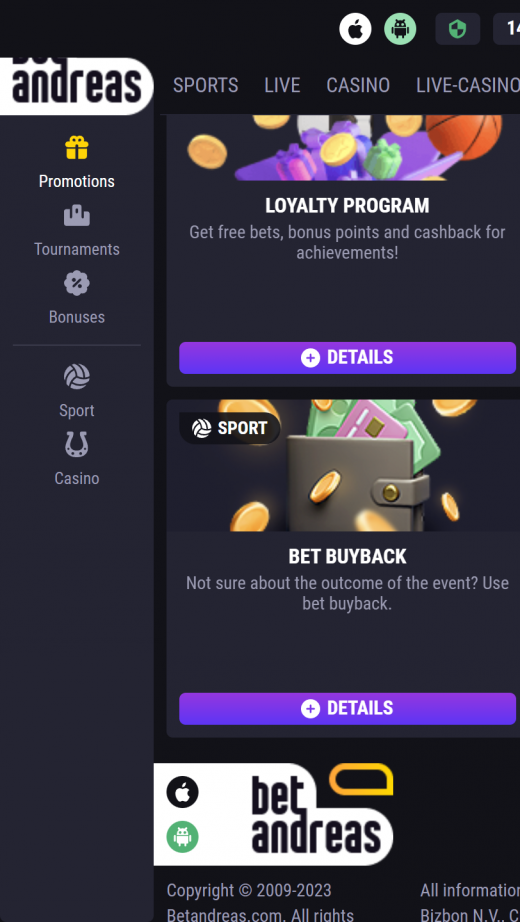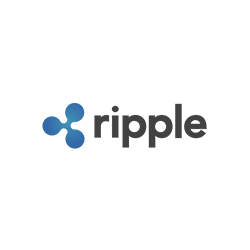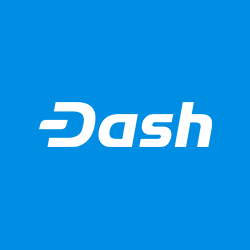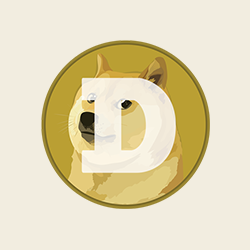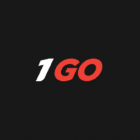Android App Installation:
- Access Betandreas: Tap “Play Mobile” below to visit the website.
- Register if you haven’t already.
- Find the Android icon in the main navigation bar. Tap “Download” or scan the QR code. (File size: 17.0 MB, requires Android 12 or higher)
- Once downloaded, tap “Install”. You may need to grant permission to install from unknown sources.
- Open the app, log in, and enjoy!
iOS App Installation:
Note: The iOS app is only available in select countries: Latvia, Armenia, Belarus, Cyprus, Ukraine, Uzbekistan, and Azerbaijan.
If the app isn’t available in your country’s App Store, follow these steps:
- Open the App Store
- Tap your Profile Icon (top-right corner)
- Select your account name
- Re-enter your password when prompted
- Go to “Country / Region” and change it to “Uzbekistan”
- For payment method, select “None” and input placeholder data in the required fields
- Tap “Done”
- Search for “Betandreas” in the App Store and download
Remember to exercise caution when changing your App Store region or downloading apps from non-standard sources, as this may affect your account settings or pose potential security risks.
You needn’t download a native app to add Bet Andreas to your home screen.
If you’re using an Android device:
- Open your browser and visit the https://betandreas.com website.
- Navigate into your Chrome settings by tapping the three dots on the top of your browser.
- Tap “more”.
- Tap “Add to Home Screen.”
- Provide a name for the website shortcut.
If you’re using an iOS device:
- Launch Safari and navigate to the Bet Adreas website.
- Tap the “Share” button at the bottom of your browser page.
- Tap “Add to Home Screen”
- Choose a name for your shortcut in the dialogue box.
- Confirm the link and tap “Add”.
Safety Note:
Third-party apps are, by definition, not designed by the applicable sports booker. Many counterfeits are designed to spread malware or malicious code. They’re often abandoned by their creators, frequently becoming outdated. Third-party creators operate in an unregulated environment, so they may use your data without your permission. This is particularly concerning in a sports booking ecosystem where banking data is shared. While some third-party providers are highly reputable, the original sports booker is always more committed to maintenance than an independent developer.
If you’re determined to use third-party options, it’s imperative to review your app permissions. Check that the APK is only asking for data that’s consistent with its purpose. The app needn’t, for example, activate location services when the APK isn’t in use.
If your battery depletes rapidly or your data usage is inconsistent with your gaming habits, it might be communicating with servers in the background. Pop-up spam is another red flag. Privacy protection software can prevent fraudulent data collection, but the easiest way to protect yourself is by limiting your downloads to official app stores like Google Play or the official developer.
Browser-based sites:
- Don’t require downloads.
- Have a padlock symbol to tell you whether your data is being sent in an encrypted format.
- Can be used on most operating systems.
- Don’t require you to share data with app stores.
- Are compatible with most devices.
They aren’t perfect, of course. They:
- Can only be used when you’re online.
- Don’t offer the same degree of personalisation as apps.
- Are often slower than APKs.
- Notifications when the browser is closed.